We live in a world where data about what you do is very valuable, and people who want this data constantly look for ways to collect it. Your email is one valuable resource, and it’s possible your emails are embedded with a image that’s practically invisible and can be used to track you. This can be a message sent from a massive company, a tiny firm using a mailing list service to manage their transmissions, or an individual using mail software designed to embed a tracking email.
Tracking pixels embedded in emails allow a sender to know whenever the message is opened, track each date and time, and will alert them if the email was forwarded. The BBC reports that most emails now contain such trackers.
Apple offers only a coarse solution to stop this:
-
In macOS in the Mail app, choose Mail > Preferences > Viewing and uncheck “Load remote content in messages.”
-
In iOS and iPadOS, go to Settings > Mail and disable Load Remote Images.
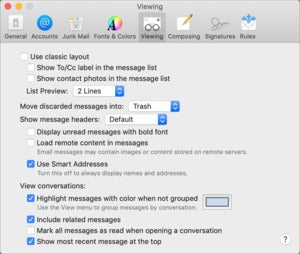 IDG
IDGYou can configure Apple Mail to not load any images by default.
For any message you view that has referenced images (rather than those embedded as attachments in the message), you can click Load Remote Content or tap Load All Images. But these actions don’t discriminate between which images load, and they retrieve everything, including any tracking pixels you’d rather block.
A free blocking extension for Apple Mail for macOS, MailTrackerBlocker, prevents the loading of tracking images from a variety of well-known sites.
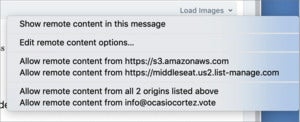 IDG
IDGPostbox offers granular selection of which domains you allow images to load from.
You could also opt for third-party email software that has different image-loading options. For instance, if you use Postbox in macOS, you can disable the loading of all remote images and then use controls in a message to allow images to load from specific domains and sub-domains. (I use an ancient mail app that is text-only—it can’t load images at all—but it requires Mojave and earlier.)
There’s a more comprehensive option, too, which is to subscribe to a firewall VPN service that’s designed to block tracking and protect privacy. Guardian Firewall and VPN for iOS/iPadOS collects no data from its customers per the App Store disclosure, and blocks trackers used in email, within apps, and on websites. It’s $0.99 a day, $9.99 a month, or $99.99 per year for up to five devices using the same iCloud account, and acts as well as a VPN for local network protection, too.
Lockdown Privacy offers software for both iOS/iPadOS and macOS, and has a free firewall that blocks trackers of all sorts, including those used in email messages. The company hasn’t updated its apps since Apple required new privacy disclosures in the App Store, but the firm states the firewall collects no information. A VPN add-on from the same company requires a paid subscription that starts at $4.99 per month for iOS/iPadOS and $9.99 for desktop and mobile platforms together, but it’s not required.
Ask Mac 911
We’ve compiled a list of the questions we get asked most frequently along with answers and links to columns: read our super FAQ to see if your question is covered. If not, we’re always looking for new problems to solve! Email yours to mac911@macworld.com including screen captures as appropriate, and whether you want your full name used. Not every question will be answered, we don’t reply to email, and we cannot provide direct troubleshooting advice.




