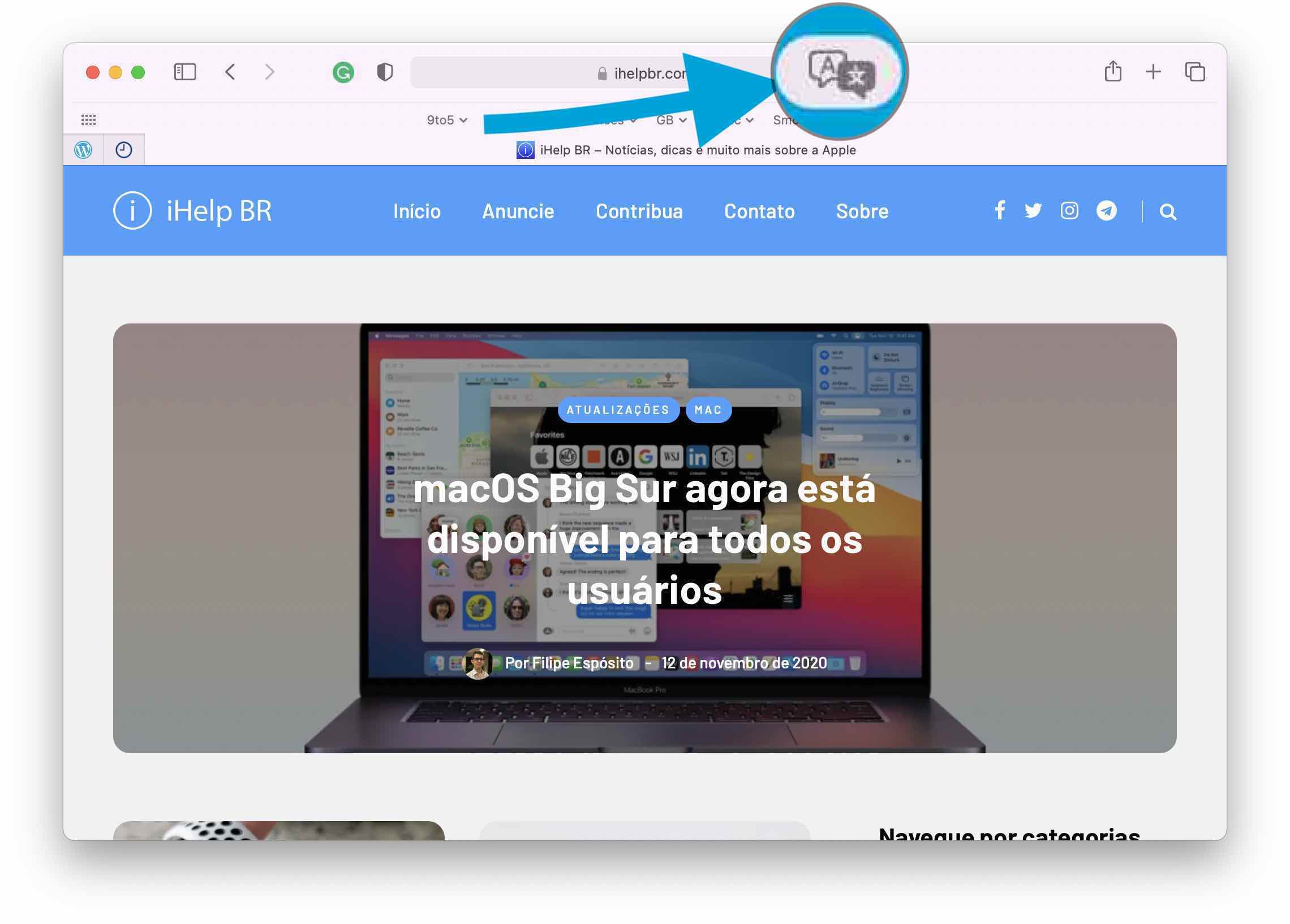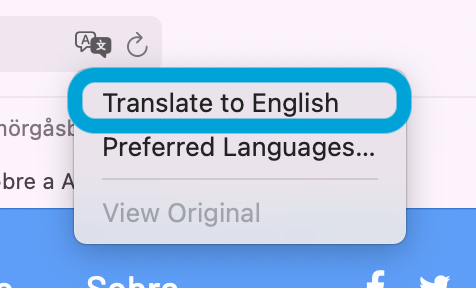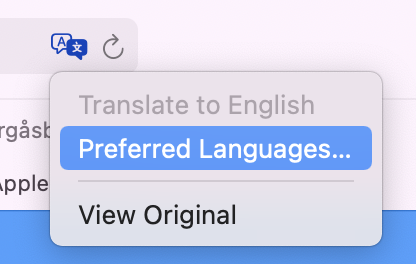Safari 14 which is the default browser with macOS Big Sur comes with quite a few improvements. And one of the brand new features (although in beta) is seamless translation of websites. Read along for how to natively translate websites with Safari on Mac.
If you’re a regular Safari user, you’re probably used to using Google Translate or another website or app to convert text. Now Safari has built-in translation that’s really fast to use on Mac.
Now with Safari 14 and macOS Big Sur, the Translate beta is available for a faster way to understand websites that are written in languages you don’t speak/read. The Translate beta is also available for Safari on iPhone and iPad.
How to translate websites with Safari with macOS Big Sur
- Running Safari 14 on macOS Big Sur, open a website in another language
- When translation is available, look for the Translate icon on the right side of the url/search bar
- Click “Translate to _________” which will be your default language for your Mac
- Click the icon again to revert the webpage to the original language
- There’s also a button (Preferred Languages) to take you System Preferences > Language and Region
- Keep in mind the Translate button won’t appear when it’s unavailable
Here’s how the process looks:
More 9to5Mac tutorials:
FTC: We use income earning auto affiliate links. More.