In macOS 10.15 Catalina, Apple brought the first part of the existing iOS/iPadOS battery-charging optimization algorithm to Mac laptops with Thunderbolt 3 capability. Instead of always charging your laptop battery to 100 percent and then topping it off whenever it’s plugged in, the 10.15.5 update of Catalina added a Battery Health Management checkbox in the Energy Saver preference pane that throttles charging as a battery’s capacity reduces over time. (Many Mac models without Thunderbolt 3 can run Catalina and Big Sur, but they can’t use this improved charging routine.)
In macOS 11.0 Big Sur, Apple added full-blown management and visualization, similar to what appears in iOS and iPadOS. The algorithm generally keeps the laptop charged to about 80 percent of capacity. Charging above 80 percent, and particularly to “full,” can put premature wear on a battery, as lithium-ion batteries run hotter the closer they are to their hardware-derived full charge.
However, one reader noted that their battery was always being charged to 100 percent, and wanted to set it to charge no more than 80 percent as a preventative measure. Owners of new M1-based Apple Silicon laptops have found battery life is so remarkably long that they may feel the same way: why risk wearing out the battery when 80 percent gives them more than a full day off the plug?
But the opposite may also be true. My M1 MacBook Air arrived in mid-December, and within a couple of weeks, the Usage History graph showed the laptop was used only rarely on battery and kept to an 80 percent charge. However, a few weeks later and despite similar usage, the system is charged to 100 percent. My explanation: so little energy is being used throughout the day that it’s barely charging at all.
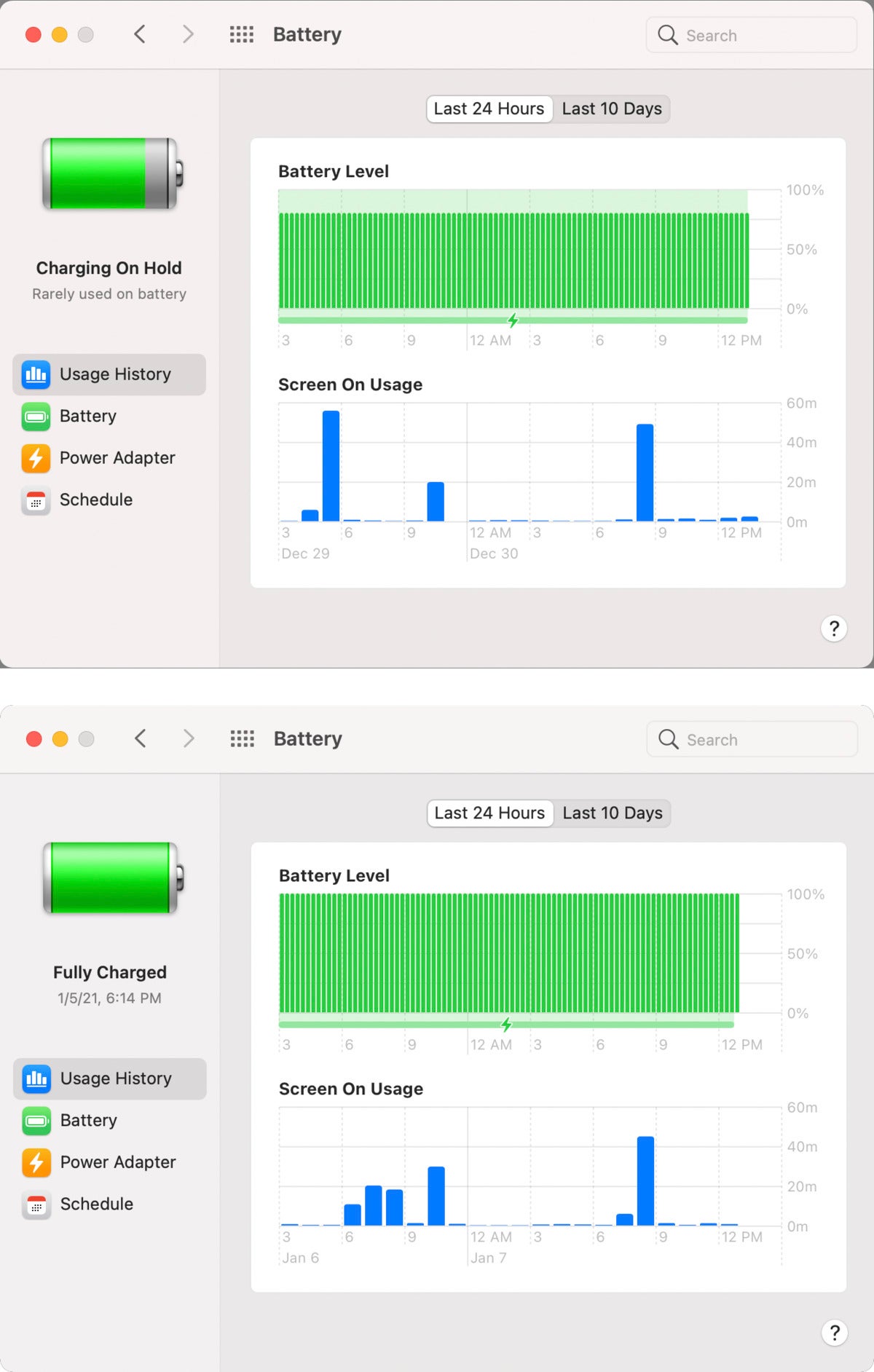 IDG
IDGWhen I first got my M1 MacBook Air, it charged to 80% (top); later, it decided that because I used it relatively little, charging to 100% didn’t increase wear (bottom).
Regardless, there’s no way to tweak optimization: you can either deselect Optimized Battery Charging in the Battery tab of the Battery preference pane, or keep it checked and let macOS handle it. You can’t set a target of your own.
This Mac 911 article is in response to a question submitted by Macworld reader Mahesh.
Ask Mac 911
We’ve compiled a list of the questions we get asked most frequently along with answers and links to columns: read our super FAQ to see if your question is covered. If not, we’re always looking for new problems to solve! Email yours to mac911@macworld.com including screen captures as appropriate, and whether you want your full name used. Not every question will be answered, we don’t reply to email, and we cannot provide direct troubleshooting advice.



